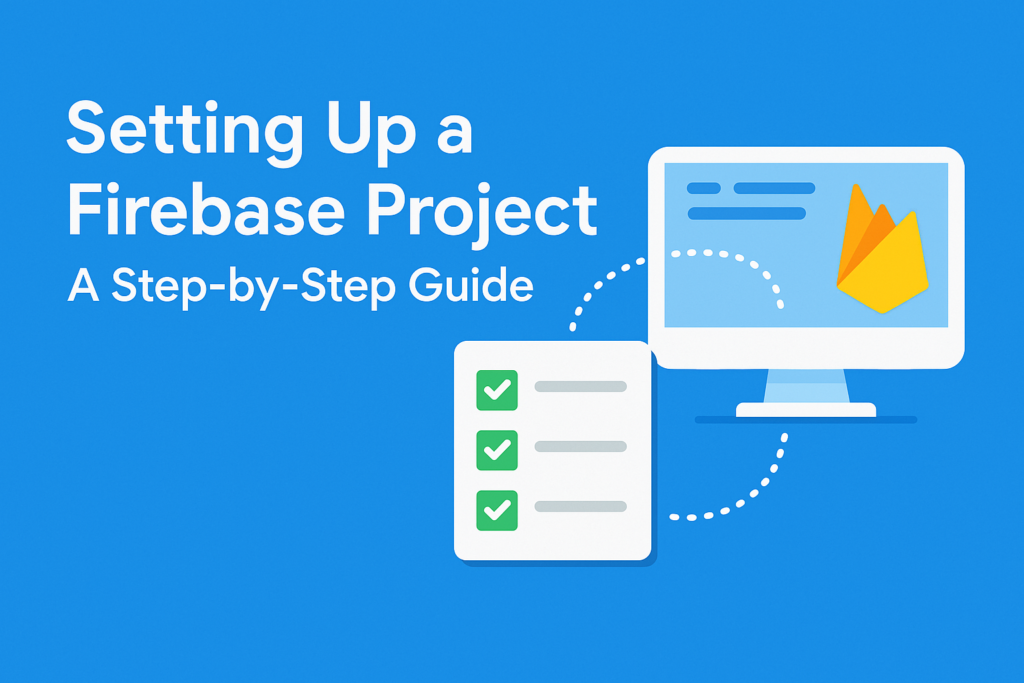
Firebase is a powerful platform by Google that helps developers build, improve, and scale applications efficiently. Whether you’re building a web or mobile app, Firebase provides backend services like authentication, hosting, cloud messaging, and real-time databases. In this Firebase setup guide, you’ll learn how to set up your Firebase project from scratch.
1. Create a Firebase Account
Visit firebase.google.com and click “Get Started.”
Sign in using your Google account or create one if you don’t have it yet to proceed with the Firebase setup guide.
2. Create a New Project
Click “Add Project”, enter your project name, select your region, and proceed.
You can also enable Google Analytics for the project if you want deeper usage insights—this is optional but helpful for tracking user behavior and performance in your Firebase setup guide.
3. Set Up Firebase Hosting
Install Firebase CLI globally to start the hosting setup:
npm install -g firebase-tools
Then, log in and initialize your Firebase project:
firebase login
firebase init
Select Hosting when prompted and follow the instructions to configure the public directory. It’s usually named public or build, depending on your frontend setup.
4. Add Firebase to Your Web App
First, install the Firebase SDK in your project:
npm install firebase
Then, initialize Firebase in your code:
import { initializeApp } from 'firebase/app';
const firebaseConfig = {
apiKey: "YOUR_API_KEY",
authDomain: "YOUR_PROJECT_ID.firebaseapp.com",
projectId: "YOUR_PROJECT_ID",
storageBucket: "YOUR_PROJECT_ID.appspot.com",
messagingSenderId: "YOUR_MESSAGING_ID",
appId: "YOUR_APP_ID"
};
const app = initializeApp(firebaseConfig);
You’ll find your firebaseConfig in Project Settings > General in the Firebase Console.
5. Set Up Firebase Authentication
Go to the Authentication section in Firebase Console and enable the sign-in methods you want to support to continue with the Firebase setup guide:
- Email/Password
- Google Sign-In
- Facebook, GitHub, Apple, and more
This makes it easy to allow users to log in securely using different providers.
6. Choose a Database: Realtime Database vs Firestore
Firebase gives you two database options to choose from in this setup guide:
Realtime Database
- Good for apps that need low-latency sync (e.g., chats, presence updates)
- Simpler and fast, but less flexible
Firestore
- Scalable, structured data storage
- Supports complex queries and better suited for larger apps
Choose one based on your app’s needs while following the Firebase setup guide.
7. Enable Firebase Cloud Messaging (FCM)
If you want to send push notifications during the Firebase setup:
- Go to Cloud Messaging in Firebase Console
- Generate your API keys and configure permissions
- Follow the platform-specific integration steps for Web, Android, or iOS to complete the Firebase setup guide.
8. Deploy Your Project
Once everything is configured, you can deploy your app to Firebase Hosting using the setup guide steps:
firebase deploy
This will push your app live on a Firebase-generated domain (e.g., your-project-name.web.app), or a custom domain if you’ve linked one following the Firebase setup guide.
Conclusion
You’ve now completed your Firebase setup! From authentication to database and hosting, Firebase offers all the tools you need to move fast and build confidently. As your project grows, you can explore more advanced features like Firebase Functions, Performance Monitoring, and A/B Testing to take your app to the next level. This Firebase setup guide provides the foundational steps to get started.


Pingback: Firebase Firestore Flutter: Step-by-step Instructions - TeachMeIDEA
Pingback: Building a Chat App in Flutter with Firebase - TeachMeIDEA