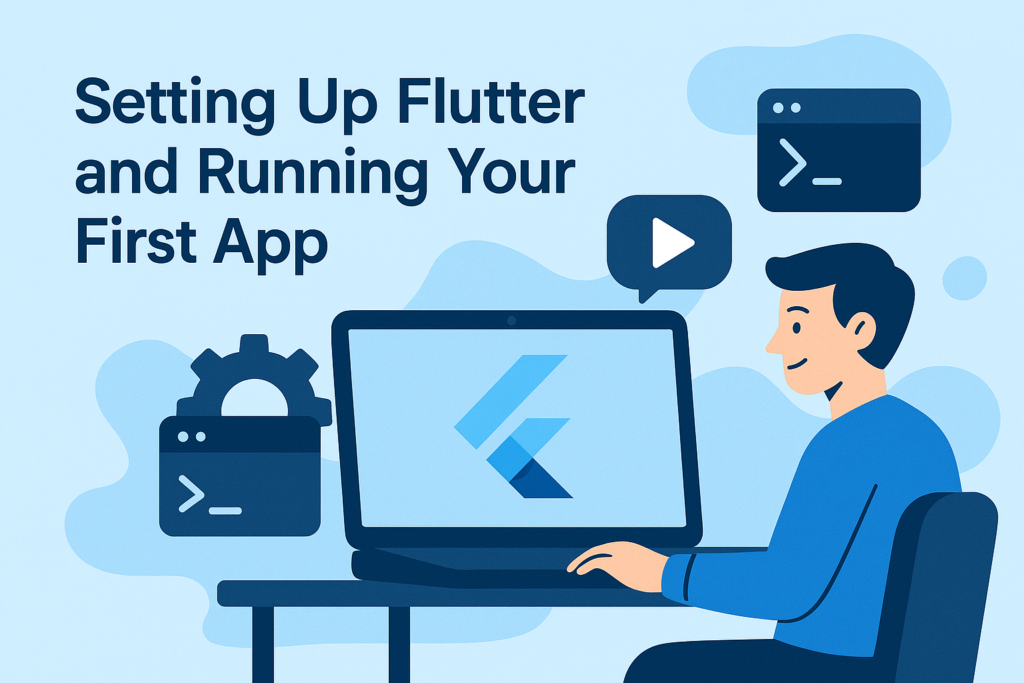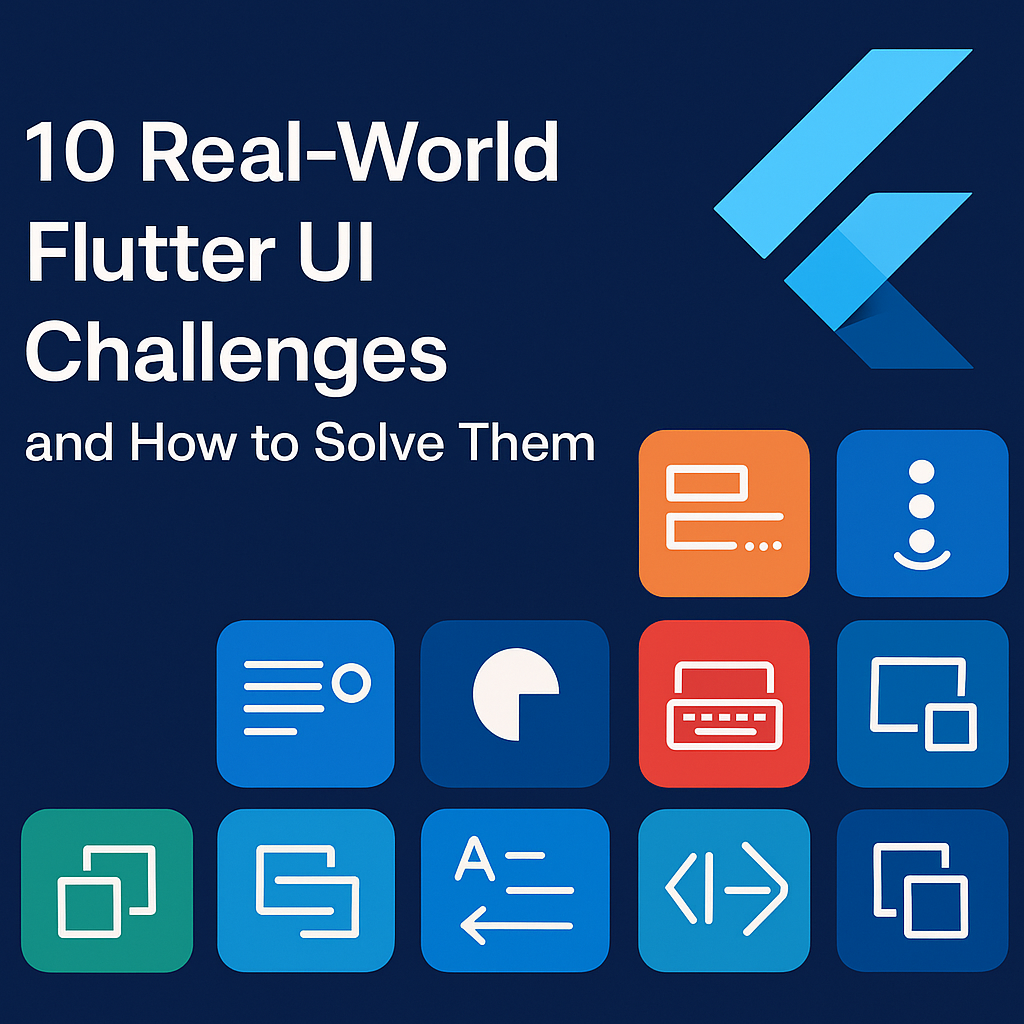
Even the best Flutter developers run into frustrating UI challenges. From tricky layouts to performance bottlenecks and platform-specific quirks, building polished apps in Flutter isn’t always smooth sailing. This post covers 10 real-world Flutter UI challenges and the practical strategies to overcome them.
1. Pixel-Perfect Alignment Across Devices
The Problem: Your UI looks great on one screen but breaks on another. Padding, spacing, and alignment feel off across device sizes and densities.
The Solution:
- Use
MediaQueryorLayoutBuilderto make responsive layouts. - Add
flutter_screenutilorresponsive_frameworkfor easier scaling.
final screenWidth = MediaQuery.of(context).size.width;
💡 Bonus Tip: Use
fractionallySizedBox,FittedBox, and% based layoutsto build adaptable UIs.
2. Overflow and Clipping Issues
The Problem: UI elements overflow their containers, especially on smaller devices or with long text.
The Solution:
- Wrap content in
SingleChildScrollVieworFlexible/Expanded. - Use
TextOverflow.ellipsisandmaxLines.
Text(
longText,
overflow: TextOverflow.ellipsis,
maxLines: 2,
)
3. Poor Scroll Performance
The Problem: Your list views lag, stutter, or load slowly.
The Solution:
- Use
ListView.builder()for lazy loading. - Cache images with
cached_network_image. - Avoid
ColumninsideListView.
ListView.builder(
itemCount: items.length,
itemBuilder: (context, index) => ListTile(title: Text(items[index])),
)
4. Janky Animations
The Problem: Your animations aren’t smooth or feel choppy.
The Solution:
- Use
AnimatedBuilderorTweenAnimationBuilderfor efficiency. - Profile animations with Flutter DevTools.
TweenAnimationBuilder(
tween: Tween<double>(begin: 0, end: 1),
duration: Duration(milliseconds: 300),
builder: (context, value, child) => Opacity(opacity: value, child: child),
child: YourWidget(),
)
You can debug animation performance using Flutter DevTools — for performance and layout debugging
5. Inconsistent Theming
The Problem: Some widgets ignore your app’s theme or appear differently on iOS vs Android.
The Solution:
- Use
Theme.of(context)and apply customThemeData. - Wrap custom widgets in
Builderwhen theming context is lost.
Theme.of(context).textTheme.titleLarge
🎯 Use
MaterialStatePropertyfor consistent button styling.
6. Bottom Overflow When Keyboard Opens
The Problem: The keyboard hides inputs or overflows the view.
The Solution:
- Wrap your scaffold body in
SingleChildScrollView. - Set
resizeToAvoidBottomInset: true.
Scaffold(
resizeToAvoidBottomInset: true,
body: SingleChildScrollView(
child: Column(children: [...]),
),
)
7. Stack Widgets Not Layering Correctly
The Problem: Widgets appear under others even when declared later.
The Solution:
- Check
Stackorder; later children are drawn on top. - Use
Positionedwith z-aware ordering logic.
🧪 Try wrapping in
Material(type: MaterialType.transparency)to fix elevation glitches.
8. Misaligned List Items in RTL (Arabic, Hebrew)
The Problem: Right-to-left languages cause layout issues.
The Solution:
- Use
Directionalitywidget. - Avoid hard-coded paddings/margins; rely on
EdgeInsetsDirectional.
EdgeInsetsDirectional.only(start: 16)
9. Hard to Debug Layout Shifts
The Problem: You can’t figure out why widgets suddenly shift or grow.
The Solution:
- Use
flutter inspectorand toggle “Repaint Rainbow” mode. - Look for unbounded constraints or nested
Expanded/Flexibleissues.
10. Web-Specific Bugs
The Problem: Your UI behaves differently in Flutter Web.
The Solution:
- Wrap
TextFormFieldinMouseRegionfor hover behavior. - Avoid absolute pixel dimensions; use percentages or constraints.
🌐 Use
kIsWebto apply platform-specific tweaks.
Final Thoughts
UI challenges in Flutter are part of the journey. Whether you’re building for mobile, web, or desktop, keeping your code adaptable, responsive, and well-structured is key. Hopefully, these solutions help you avoid the most common pitfalls.