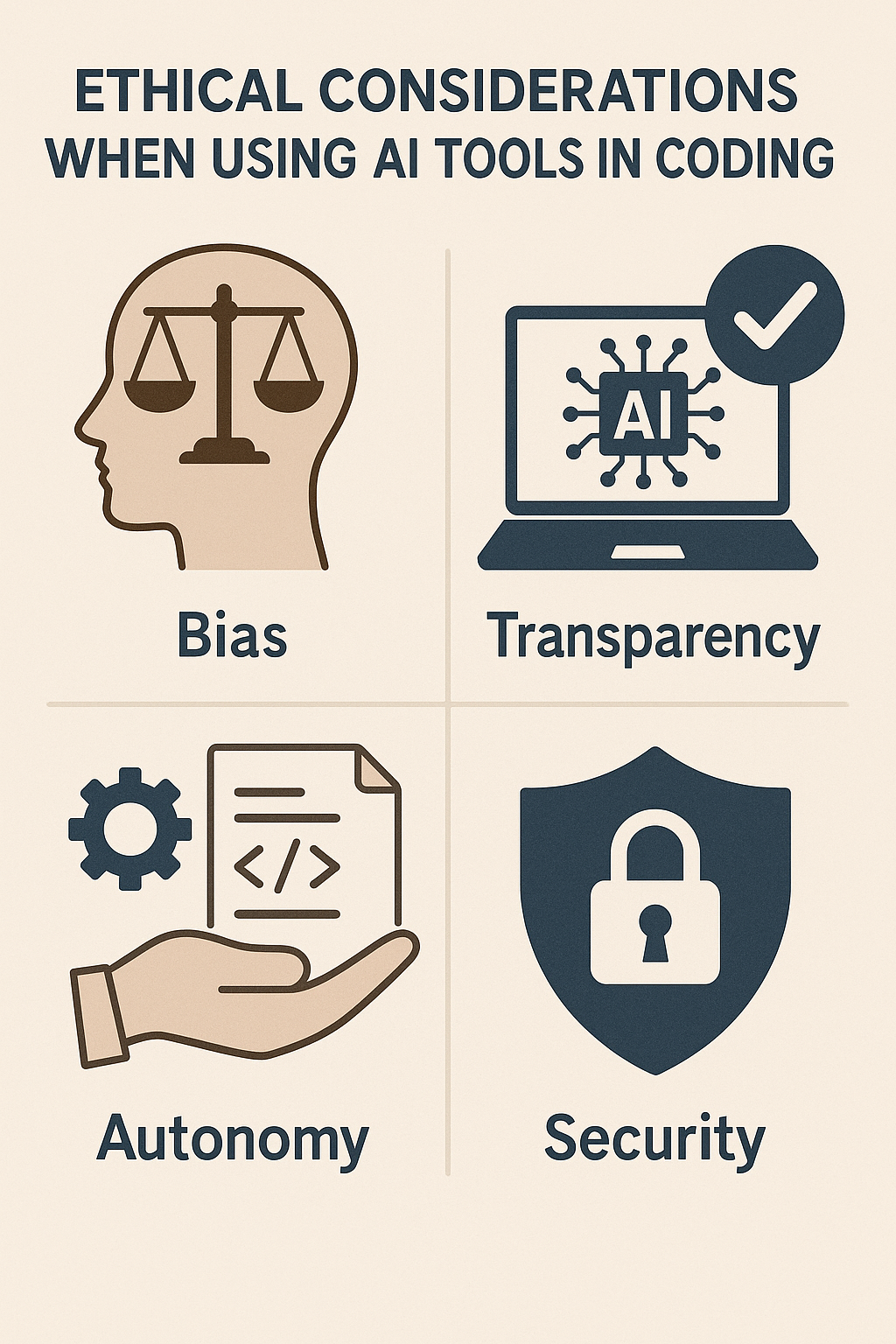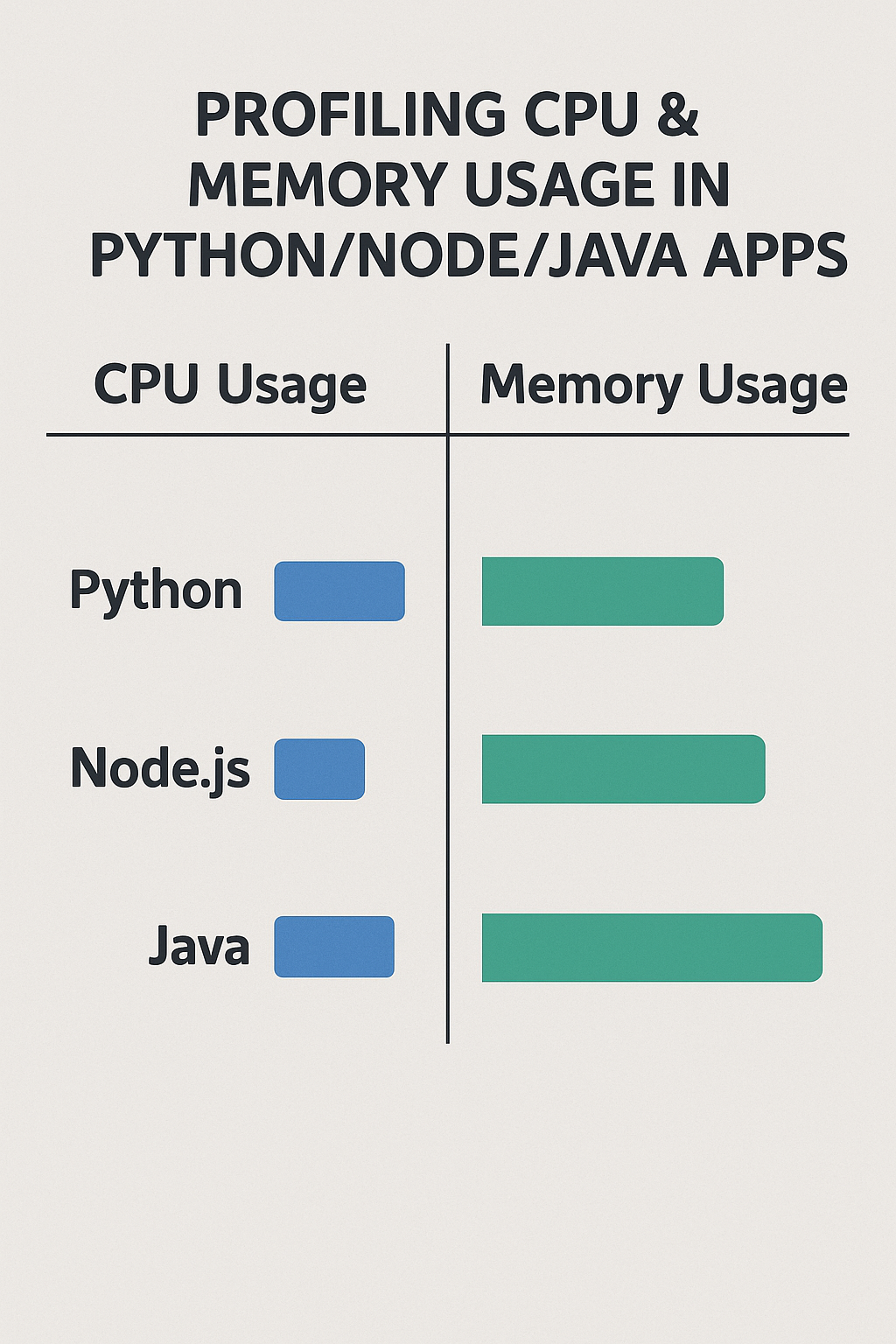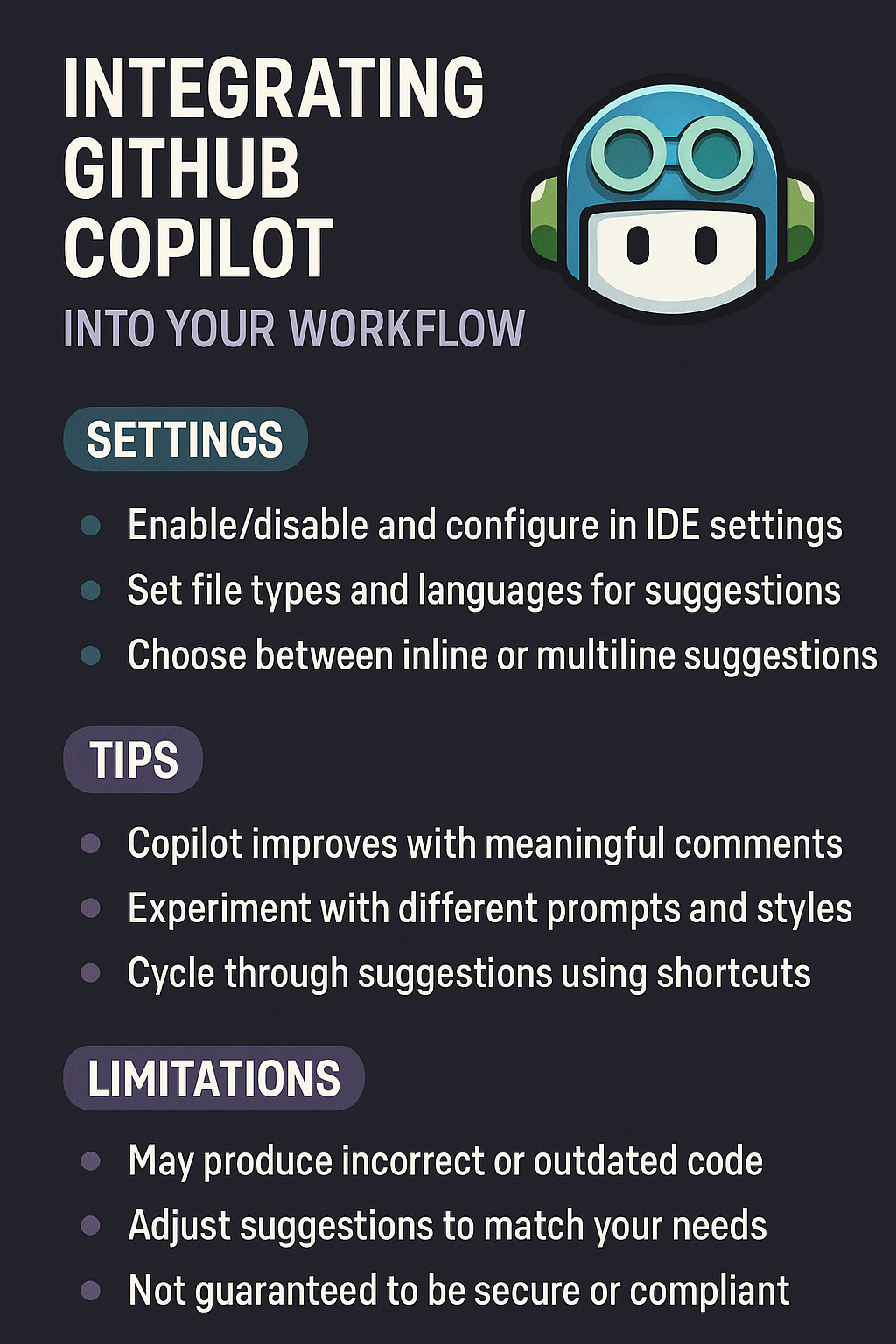
Introduction
GitHub Copilot has become one of the most popular AI coding assistants for developers worldwide. Studies show that developers using Copilot complete tasks up to 55% faster and report higher satisfaction with repetitive coding work. Powered by OpenAI’s models and trained on billions of lines of public code, it suggests code snippets, entire functions, test cases, and even helps with documentation.
But to get the most out of Copilot, you need to know how to configure it properly, when to trust its suggestions, and when to step in with your own expertise. Simply installing the extension and accepting every suggestion will lead to bloated, inconsistent, and potentially insecure code.
In this comprehensive guide, we’ll go through the best settings, practical tips, keyboard shortcuts, team workflows, and important limitations you should be aware of when integrating GitHub Copilot into your development workflow.
Getting Started with GitHub Copilot
To use Copilot, you’ll need:
- A GitHub account with a Copilot subscription (Individual, Business, or Enterprise)
- A supported IDE like VS Code, JetBrains IDEs, Neovim, or Visual Studio
- The GitHub Copilot extension installed and authenticated with your account
Installation in VS Code
# Install via VS Code Extensions
1. Open VS Code
2. Go to Extensions (Cmd/Ctrl + Shift + X)
3. Search for "GitHub Copilot"
4. Install the extension
5. Sign in with your GitHub account when prompted
# Verify installation
1. Open a code file
2. Start typing a comment like "// function to calculate fibonacci"
3. You should see gray inline suggestions appearInstallation in JetBrains IDEs
# Install via JetBrains Plugin Marketplace
1. Open Settings/Preferences (Cmd/Ctrl + ,)
2. Navigate to Plugins → Marketplace
3. Search for "GitHub Copilot"
4. Install and restart the IDE
5. Go to Tools → GitHub Copilot → Login to GitHub
6. Follow the device activation flowOnce set up, Copilot will start suggesting completions in real time as you type. Suggestions appear as gray “ghost text” that you can accept, reject, or iterate through.
Key Settings to Configure
VS Code Settings Configuration
Add these settings to your settings.json for optimal Copilot behavior:
// .vscode/settings.json
{
// Enable/disable Copilot for specific languages
"github.copilot.enable": {
"*": true,
"markdown": true,
"plaintext": false,
"yaml": true,
"json": false // Disable for config files to avoid noise
},
// Control inline suggestions behavior
"github.copilot.inlineSuggest.enable": true,
// Adjust suggestion delay (milliseconds)
"editor.inlineSuggest.enabled": true,
// Show suggestions on new lines automatically
"github.copilot.advanced": {
"inlineSuggestCount": 3,
"listCount": 10
},
// Integration with other extensions
"editor.tabCompletion": "on",
"editor.suggest.preview": true,
"editor.acceptSuggestionOnEnter": "smart"
}JetBrains IDE Configuration
// Navigate to Settings → Languages & Frameworks → GitHub Copilot
Key options:
- Enable automatic completions: ON
- Show completions automatically: ON (or toggle with keyboard)
- Languages to enable: Select your primary languages
- Suggestion delay: Adjust for your typing speed (100-500ms)
// Per-project configuration in .idea/copilot.xml
Privacy and Enterprise Settings
For teams with compliance requirements, configure privacy settings carefully:
# GitHub Organization Settings (admin)
# Navigate to Organization Settings → Copilot
Policy options:
- Allow Copilot suggestions matching public code: Block/Allow
- Retain user engagement data: Disabled for compliance
- Allow Copilot Chat: Enable/Disable
- Content exclusions: Specify files/folders to never send to Copilot
# Content exclusion patterns (organization level)
{
"patterns": [
"**/secrets/**",
"**/.env*",
"**/credentials/**",
"**/config/production/**"
]
}
# Repository-level exclusion (.github/copilot-exclusions.json)
{
"exclusions": [
"src/auth/keys/*",
"*.pem",
"*.key",
"database/seeds/*"
]
}Essential Keyboard Shortcuts
Master these shortcuts to maximize productivity:
# VS Code Shortcuts
# Accept suggestion
Tab # Accept full suggestion
Cmd/Ctrl + → # Accept word by word
Cmd/Ctrl + Shift + → # Accept line by line
# Navigate suggestions
Alt/Option + ] # Next suggestion
Alt/Option + [ # Previous suggestion
# Trigger and dismiss
Alt/Option + \ # Manually trigger suggestion
Esc # Dismiss current suggestion
# Copilot Chat (with Copilot Chat extension)
Cmd/Ctrl + I # Open inline chat
Cmd/Ctrl + Shift + I # Open chat panel
# JetBrains Shortcuts
# Accept suggestion
Tab # Accept full suggestion
Alt + ] # Next suggestion
Alt + [ # Previous suggestion
Esc # Dismiss suggestion
# Open Copilot panel
Alt + \ # Show all suggestions in panelTips for Using Copilot Effectively
1. Write Descriptive Comments First
Copilot uses your comments as context. The more specific your comments, the better the suggestions:
// Poor comment - vague, leads to generic suggestions
// validate user
// Good comment - specific, leads to accurate suggestions
// Validate user registration: check email format, password strength
// (min 8 chars, 1 uppercase, 1 number), and ensure username is unique
// Even better - include expected behavior
// Validate user registration input:
// - email: must be valid format and not already registered
// - password: min 8 chars, 1 uppercase, 1 lowercase, 1 number
// - username: 3-20 chars, alphanumeric only, must be unique
// Returns: { valid: boolean, errors: string[] }2. Provide Type Context
In TypeScript or typed Python, define your interfaces first:
// Define types first - Copilot will use these for suggestions
interface User {
id: string;
email: string;
name: string;
role: 'admin' | 'user' | 'guest';
createdAt: Date;
lastLoginAt?: Date;
}
interface CreateUserInput {
email: string;
name: string;
password: string;
}
interface UserService {
create(input: CreateUserInput): Promise;
findById(id: string): Promise;
updateRole(id: string, role: User['role']): Promise;
}
// Now when you start implementing, Copilot knows the exact signatures
class UserServiceImpl implements UserService {
// Copilot will suggest implementations matching the interface
async create(input: CreateUserInput): Promise {
// Suggestion will include proper typing and structure
}
} 3. Use Function Signatures as Hints
// Start with a complete signature - Copilot infers intent
async function fetchUserOrders(
userId: string,
options: {
limit?: number;
offset?: number;
status?: 'pending' | 'completed' | 'cancelled';
sortBy?: 'date' | 'total';
sortOrder?: 'asc' | 'desc';
} = {}
): Promise<{ orders: Order[]; total: number; hasMore: boolean }> {
// Copilot will suggest implementation matching this signature
}4. Leverage Test-Driven Prompts
// Write the test first - Copilot learns what the function should do
describe('calculateDiscount', () => {
it('should apply 10% discount for orders over $100', () => {
expect(calculateDiscount(150)).toBe(15);
});
it('should apply 20% discount for orders over $500', () => {
expect(calculateDiscount(600)).toBe(120);
});
it('should return 0 for orders under $100', () => {
expect(calculateDiscount(50)).toBe(0);
});
it('should handle VIP customers with extra 5% discount', () => {
expect(calculateDiscount(200, { isVip: true })).toBe(30); // 10% + 5%
});
});
// Now implement - Copilot has full context from tests
function calculateDiscount(
orderTotal: number,
options: { isVip?: boolean } = {}
): number {
// Copilot suggests implementation matching test expectations
}5. Iterate Through Multiple Suggestions
// Don't accept the first suggestion blindly
// Use Alt+] and Alt+[ to cycle through options
// Copilot might offer:
// Suggestion 1: Simple for loop
// Suggestion 2: Array.reduce()
// Suggestion 3: Array.map() + filter()
// Suggestion 4: Library-based solution
// Choose the one that fits your codebase styleCopilot Chat Workflows
Copilot Chat (available in VS Code) enables conversational coding:
# Inline Chat Commands (Cmd/Ctrl + I)
/explain - Explain selected code
/fix - Fix bugs in selected code
/tests - Generate tests for selected code
/docs - Generate documentation
/simplify - Simplify complex code
/new - Scaffold new files or features
# Example workflows:
# 1. Understanding unfamiliar code
Select code → Cmd+I → "Explain what this function does and its edge cases"
# 2. Generating tests
Select function → Cmd+I → "/tests using Jest with edge cases"
# 3. Refactoring
Select code → Cmd+I → "Refactor to use async/await instead of callbacks"
# 4. Adding error handling
Select function → Cmd+I → "Add comprehensive error handling with custom errors"
# 5. Code review
Select code → Cmd+I → "Review for security issues and suggest improvements"Team Workflows and Best Practices
Establish team guidelines for consistent Copilot usage:
# Team Copilot Guidelines (COPILOT_GUIDELINES.md)
## When to Use Copilot
- Boilerplate code (constructors, getters/setters, standard CRUD)
- Test scaffolding and basic test cases
- Documentation and JSDoc comments
- Standard utility functions
- Repetitive patterns across the codebase
## When NOT to Use Copilot
- Security-sensitive code (auth, encryption, input validation)
- Complex business logic unique to our domain
- Performance-critical sections
- Code that handles PII or financial data
## Review Requirements for Copilot-Generated Code
1. All Copilot suggestions must be reviewed before committing
2. Security-related suggestions require additional team review
3. Generated tests must achieve actual coverage, not just existence
4. Comments should reflect actual behavior, not assumed behavior
## Commit Message Convention
# Indicate when Copilot was significantly used
git commit -m "feat: add user validation [copilot-assisted]"
## Code Review Checklist for Copilot Code
- [ ] Code matches project style guide
- [ ] No hardcoded values that should be configurable
- [ ] Error handling is appropriate, not generic
- [ ] No security anti-patterns (SQL injection, XSS, etc.)
- [ ] Dependencies used are approved for the project
- [ ] Tests actually test behavior, not just runLimitations to Watch Out For
While powerful, Copilot isn’t perfect. Here are important limitations with real examples:
Context Window Limits
// Copilot only sees ~8000 tokens of context
// It can't see your entire project, just nearby code
// Problem: Copilot might suggest this
const user = await User.findById(id); // Using wrong model name
// When your codebase actually uses:
const user = await UserModel.findByPk(id); // Sequelize pattern
// Solution: Keep related code in the same file or provide context
import { UserModel } from '../models'; // Now visible to CopilotSecurity Anti-Patterns
// Copilot might suggest insecure patterns like:
// BAD: SQL injection vulnerability
const query = `SELECT * FROM users WHERE email = '${email}'`;
// BAD: Hardcoded credentials
const apiKey = 'sk-1234567890abcdef';
// BAD: Weak password hashing
const hash = md5(password);
// BAD: Missing input validation
app.post('/upload', (req, res) => {
fs.writeFile(req.body.filename, req.body.content); // Path traversal!
});
// Always review security-sensitive suggestions manuallyOutdated Patterns
// Copilot is trained on public code, including old patterns
// Might suggest (React class components):
class MyComponent extends React.Component {
render() {
return {this.props.name};
}
}
// When you want (modern functional components):
const MyComponent: React.FC<{ name: string }> = ({ name }) => {
return {name};
};
// Might suggest (callback-based Node.js):
fs.readFile('file.txt', (err, data) => {
if (err) throw err;
console.log(data);
});
// When you want (modern async/await):
const data = await fs.promises.readFile('file.txt', 'utf-8');Business Logic Gaps
// Copilot doesn't know your business rules
// It might suggest generic discount calculation:
function calculateDiscount(price: number): number {
return price * 0.1; // 10% discount
}
// But your business requires:
function calculateDiscount(price: number, customer: Customer): number {
let discount = 0;
// Loyalty tier discounts (business rule)
if (customer.tier === 'gold') discount += 0.15;
else if (customer.tier === 'silver') discount += 0.10;
// First-time customer bonus (business rule)
if (customer.orderCount === 0) discount += 0.05;
// Maximum discount cap (compliance rule)
return Math.min(price * discount, price * 0.25);
}Common Mistakes to Avoid
Accepting suggestions without reading: Always read the full suggestion before accepting. Copilot can insert bugs, wrong variable names, or incompatible code.
Over-relying on Copilot for learning: If you’re learning a new technology, use Copilot to accelerate but ensure you understand what’s generated. Don’t let it become a crutch.
Ignoring your linter and formatter: Copilot suggestions may not match your project’s style. Always run formatters (Prettier, ESLint) after accepting suggestions.
Using Copilot for sensitive code paths: Authentication, encryption, payment processing, and PII handling should be written by humans with security expertise.
Not providing enough context: Empty files with just a function name won’t give good results. Include imports, types, and comments first.
Trusting generated tests completely: Copilot can generate tests that pass but don’t actually verify behavior. Review test logic carefully.
Conclusion
Integrating GitHub Copilot into your workflow can boost productivity, reduce repetitive coding, and even help with learning new frameworks—studies show up to 55% faster task completion for routine development work.
The key is to configure settings correctly, use it strategically for the right tasks (boilerplate, tests, documentation), and remain aware of its limitations (security, context, business logic). Think of Copilot as a talented but junior pair programmer: helpful for acceleration but always requiring review and guidance.
Establish team guidelines, master the keyboard shortcuts, and integrate Copilot into your existing code review and linting workflows. With the right approach, Copilot becomes a force multiplier without compromising code quality or security.
If you’re exploring automation further, check out how to set up CI/CD pipelines with GitHub Actions, Firebase Hosting & Docker. For official guidance and the latest features, review the GitHub Copilot documentation.