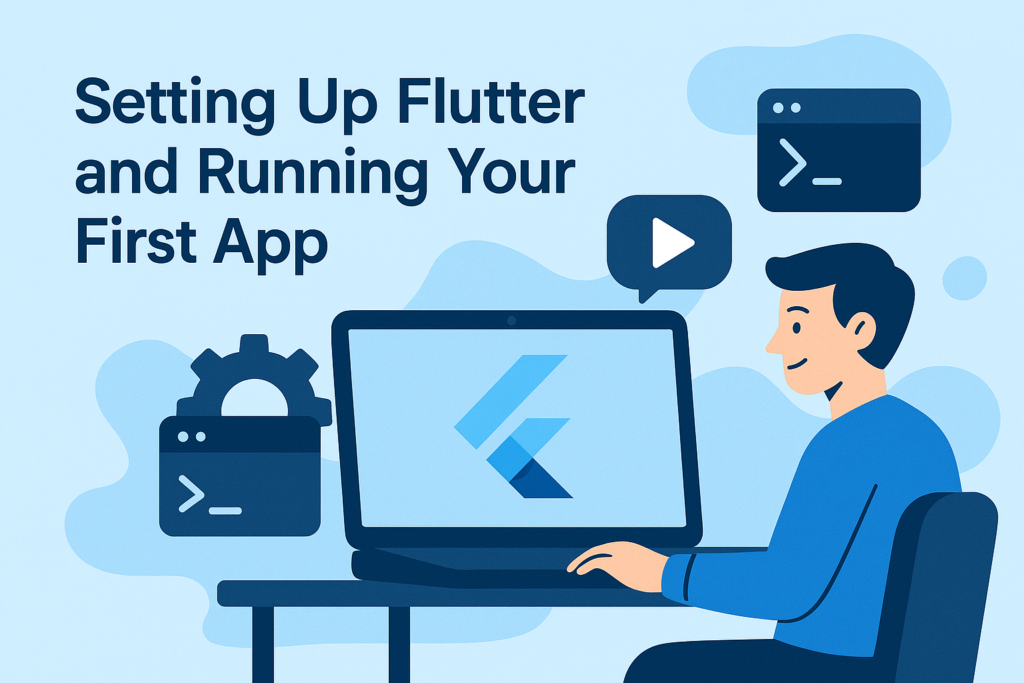
Flutter is an open-source UI toolkit by Google that allows you to build beautiful, cross-platform applications from a single codebase. In this guide, you’ll learn how to install Flutter, set up your environment, and run your very first Flutter app. This Flutter setup will help you get started quickly and efficiently.
1. Install the Flutter SDK
Go to flutter.dev and click Get Started to begin your Flutter setup.
Choose your operating system (Windows, macOS, or Linux), and follow the installation instructions provided for your platform to complete the initial Flutter setup.
2. Add Flutter to Your System Path
After installing Flutter, you need to add it to your system’s environment variables so you can run it from any terminal window. This is a crucial part of the Flutter setup.
On macOS/Linux: Add this line to your .zshrc or .bashrc file:
export PATH="$PATH:[PATH_TO_FLUTTER_DIRECTORY]/flutter/bin"
On Windows:
- Go to System Properties → Environment Variables
- Find the
Pathvariable under “System variables” - Click Edit, then New, and add the path to
flutter/binto finalize the Flutter setup on Windows.
3. Install Flutter and Dart Plugins in Your IDE
To start writing Flutter apps, install these plugins:
VS Code:
- Go to Extensions → Search for Flutter → Click Install
- The Dart plugin will install automatically
Android Studio:
- Open Preferences → Plugins → Search for Flutter
- Click Install, restart the IDE, and Dart will be included as part of the setup.
4. Verify Your Installation
To make sure Flutter is set up correctly, open your terminal and run:
flutter doctor
This command checks for any missing dependencies like Android SDK, emulator setup, etc., and provides a checklist for your Flutter setup.
5. Create Your First Flutter App
In the terminal, run the following command to proceed with your Flutter setup:
flutter create my_first_app
This will generate a new Flutter project in a folder called my_first_app.
Navigate into the project directory:
cd my_first_app
6. Run the Flutter App
Make sure you have an emulator running or a device connected. Then run:
flutter run
Flutter will compile your app and launch it on the connected device or emulator. You should see the default Flutter demo app running, completing your Flutter setup process.
7. Congratulations 🎉
You’ve successfully set up Flutter and launched your first app! You’re now ready to explore widgets, experiment with layouts, and start building your own ideas.



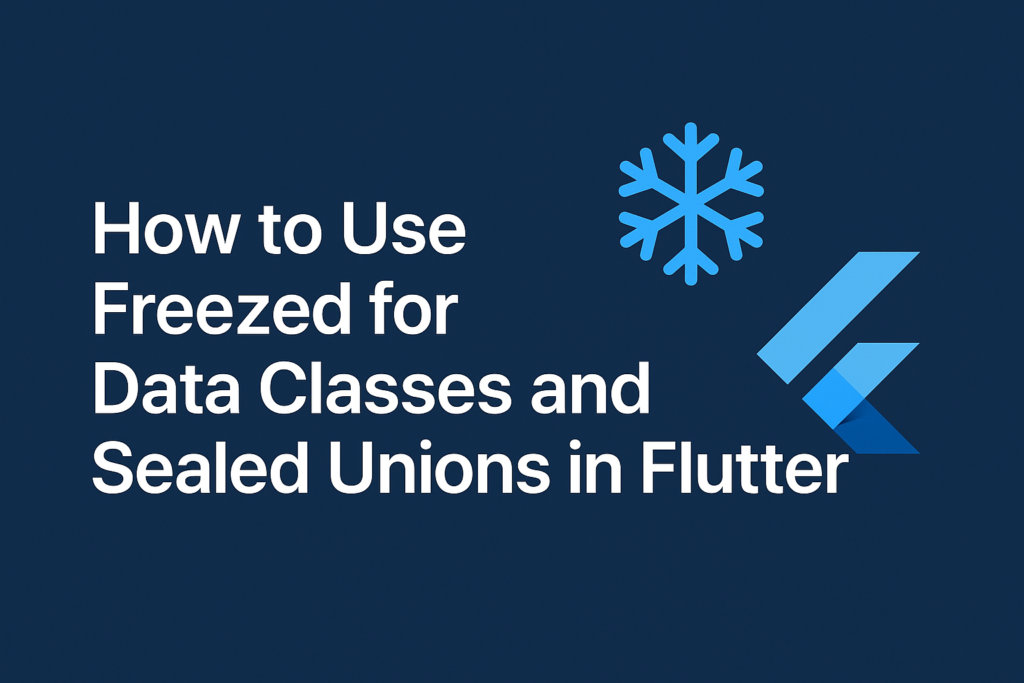
Pingback: Firebase Firestore Flutter: Step-by-step Instructions - TeachMeIDEA